▶ U2F
What is U2F?See Demo
Universal 2nd Factor (U2F), which is also known as Two-Factor Authentication (2FA), is an authentication method that allows final login through OMPASS secondary authentication after password authentication is completed.
Preparation
Please check the secret key first from “Edit” that is automatically assigned when registering the application from “App Management”.
Please note that security problems may occur if the secret key is exposed to others, so make sure to be private.
Process for Applying OMPASS

OMPASS-U2F
From the server-side
Once verifying user ID is completed from the server-side, call OMPASS API including the secret key in “HTTP HEADER” and the user ID in “Request Body”.
■ OMPASS Registration & Authentication API
1
2
3
4
5
POST
URL /v1/ompass/u2f
URL EXAMPLE – https://interface-api.ompasscloud.com/v1/ompass/u2f
■ Header
| Key | Type | Description |
|---|---|---|
| Authorization | Bearer | Secret Key assigned to the application |
| “Bearer” is required to be specified as the authorization type, and a space is required between “Bearer” and “Secret Key” | ||
| Example : Bearer djfk39dkfdl39dldjmgjd4idls83jflghidhs83jfk |
■ Request Body (JSON)
| Key | Type | Description |
|---|---|---|
| user_id | String | User ID |
| lang_init | String | English (EN) as an Initial language setting value of OMPASS URI to recieve a response |
■ Example of Request Body
 (Click the button below to copy) ↓
(Click the button below to copy) ↓
{
"user_id" : "omsecurity",
"lang_init" : "EN"
}
■ Response (JSON)
· In case of authentication success
| Key | Type | Description |
|---|---|---|
| user_id | String | User ID |
| register | Boolean | True or false about the registration status in OMPASS |
| ompass_uri | String | A URI of the registration page in case the user is not registered yet in OMPASS |
| A URI of the authentication page in case the user is already registered in OMPASS |
 (Click the button below to copy) ↓
(Click the button below to copy) ↓
{
"code" : 200,
"message" : "ok",
"data" : {
"user_id" : "omsecurity",
"register" : false,
"ompass_uri" : "https://interface-api.ompasscloud.com/register/did/14?do..."
}
}
OMPASS Registration & U2F Authentication
From the client-side (user)
The browser from client-side calls OMPASS URI that is received a response.
Example of registration interface call in pop-up window
In case the user is not registered in OMPASS, the following pop-up window will be displayed.
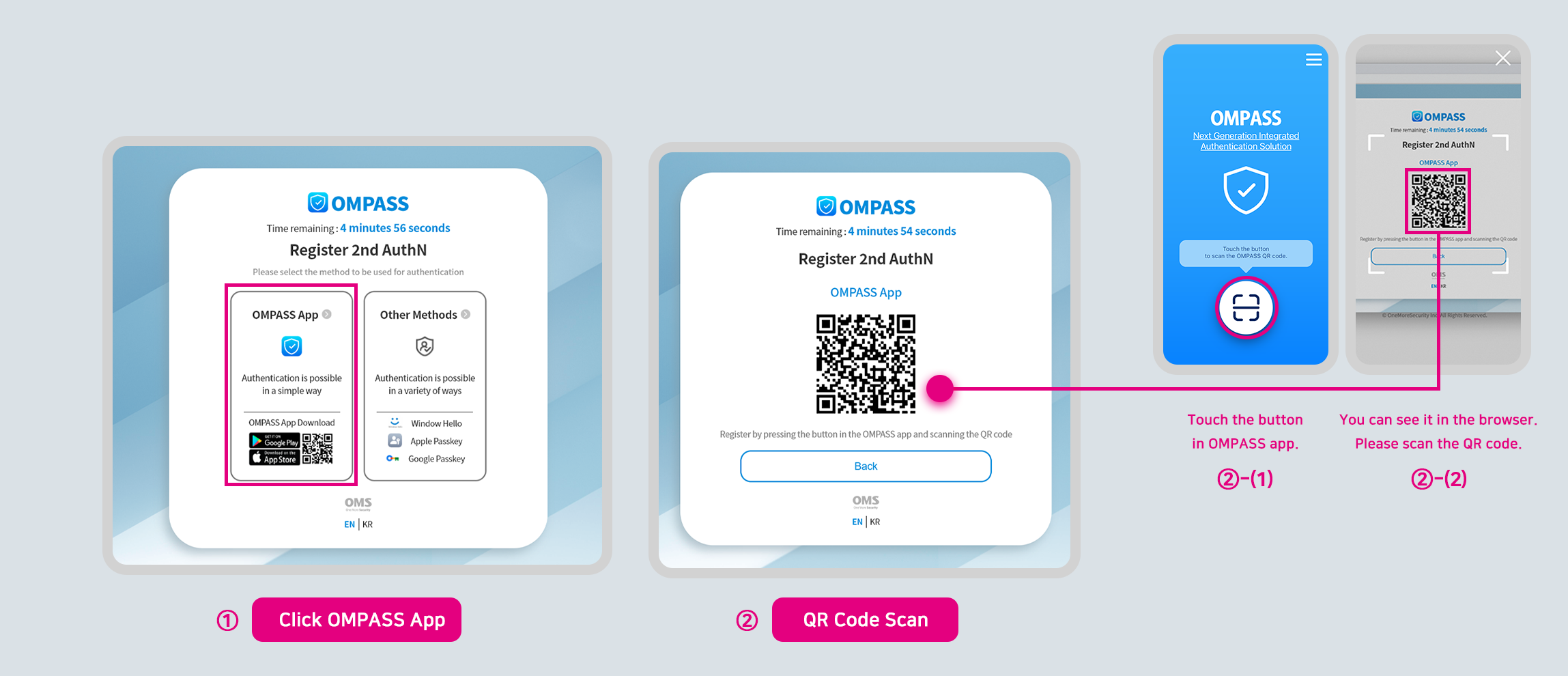
Click the [OMPASS App] button in order to register second authentication methods for login.
Scan the QR code with the OMPASS app.
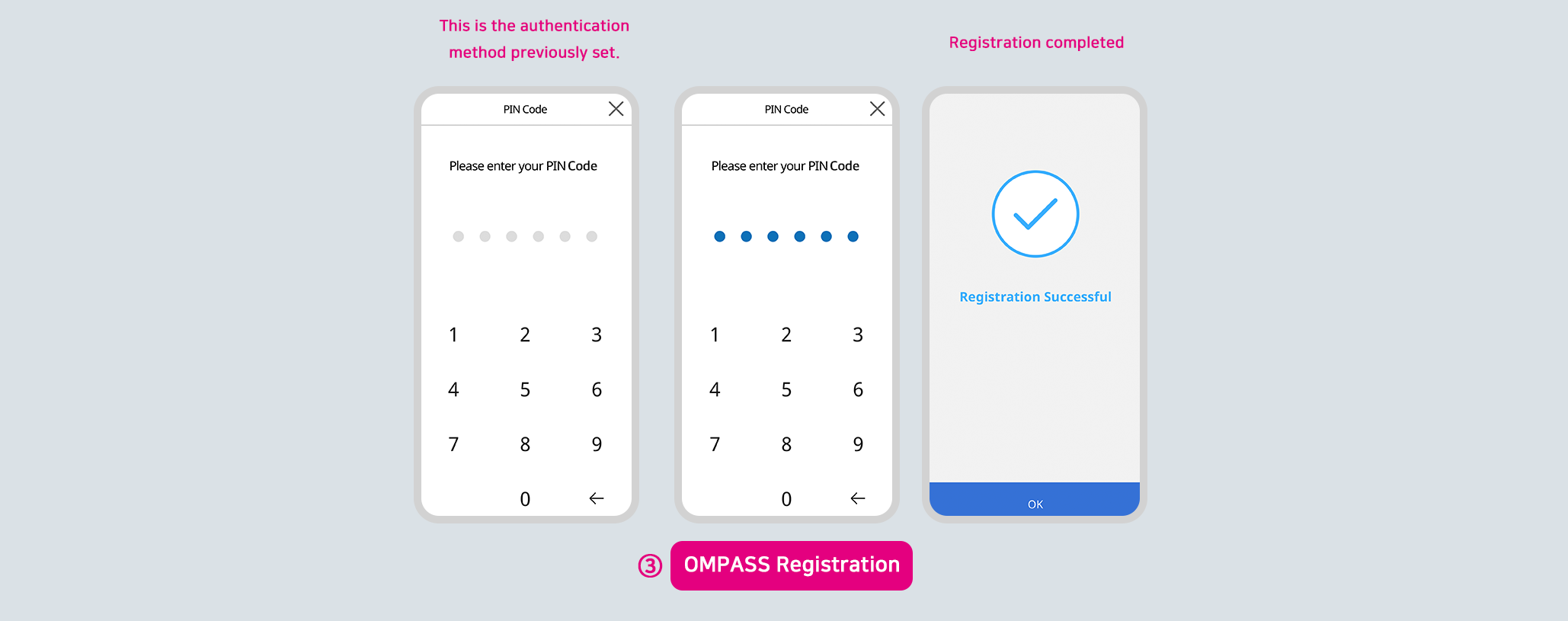
Once the user has registered the authentication methods, complete the registration with the selected authentication method.
Click here to see the instruction of registering authentication.
Example of authentication interface call in pop-up window
In case the user is not registered in OMPASS, the following pop-up window will be displayed.
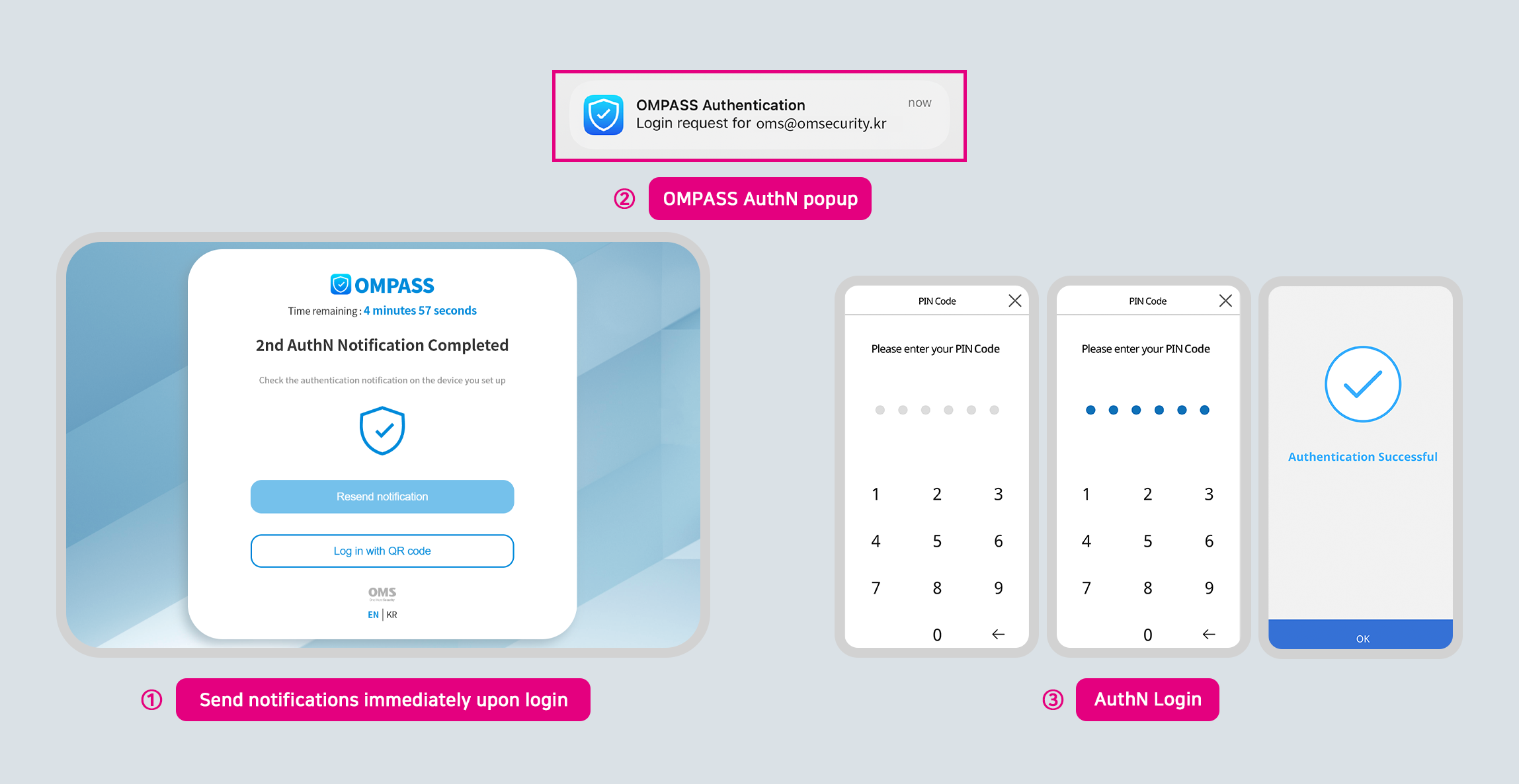
Notifications are sent immediately upon login.
Tap on the notification of OMPASS to launch the app from your phone.
Complete the authentication using previously selected authentication methods.
Redirect Access Token
From the client-side (user)
Whenever OMPASS registration or authentication is successfully completed, HTTP redirects to the redirect URI designated in the application at the pop-up window of the OMPASS page, and includes a Query String containing the access token.
Parsing the redirected authentication token from client-side will be passing to server-side.
■ Example

Validate Access Token
From the server-side
The server will validate the token by calling the token validation API for OMPASS authentication including the access token passed from the client-side.
If the response for HTTP STATUS CODE of the API request is 200, login will proceed after verifying ID.
■ OMPASS Success Token Validation API
1
2
3
4
5
POST
URL /v1/ompass/token-verification
URL EXAMPLE – https://interface-api.ompasscloud.com/v1/ompass/token-verification
■ Header
| Key | Type | Description |
|---|---|---|
| Authorization | Bearer | Secret Key assigned to the application |
| “Bearer” is required to be specified as the authorization type, and a space is required between “Bearer” and “Secret Key” | ||
| Example : Bearer djfk39dkfdl39dldjmgjd4idls83jflghidhs83jfk |
■ Request Body (JSON)
| Name | Type | Description |
|---|---|---|
| user_id | String | User ID |
| access_token | String | The access token received as a redirect URI |
■ Example of Request Body
 (Click the button below to copy) ↓
(Click the button below to copy) ↓
{
"user_id" : "omsecurity",
"access_token" : "dfj2ld92lldj29cldl29llduuufnbsd229312000dfl2ldio2o019029dj10wj"
}
■ Response (JSON)
· In case of authentication success
| Key | Type | Description |
|---|---|---|
| user_id | String | User ID |
 (Click the button below to copy) ↓
(Click the button below to copy) ↓
{
"code" : 200,
"message" : "ok",
"data" : {
"user_id" : "omsecurity"
}
}
API Error Messages
| code | message |
|---|---|
| 000 | Required Request Body is missing. |
| 001 | Please make a request including the secret key. |
| 002 | Please make a request including the user ID. |
| 003 | Please make a request including the access token. |
| 004 | Invalid secret key. |
| 005 | The secret key format does not match. example) Bearer dl239d29dl292kmdjf139f2ds |
| 006 | User ID cannot exceed 30 digits. |
| 011 | The token has expired. |
| 012 | It is a token of an unsupported format. |
| 013 | The token is not configured correctly. |
| 014 | Failed to verify the existing signature. |