▶ Billing
This billing menu will not appear to sub administrators that you have registered.
“Free Trial”

Free trial is unlimited free up to 10 users.
“OMPASS”

Once you complete the payment for OMPASS, you can check the valid date and payment status.
Provision of OMPASS Service
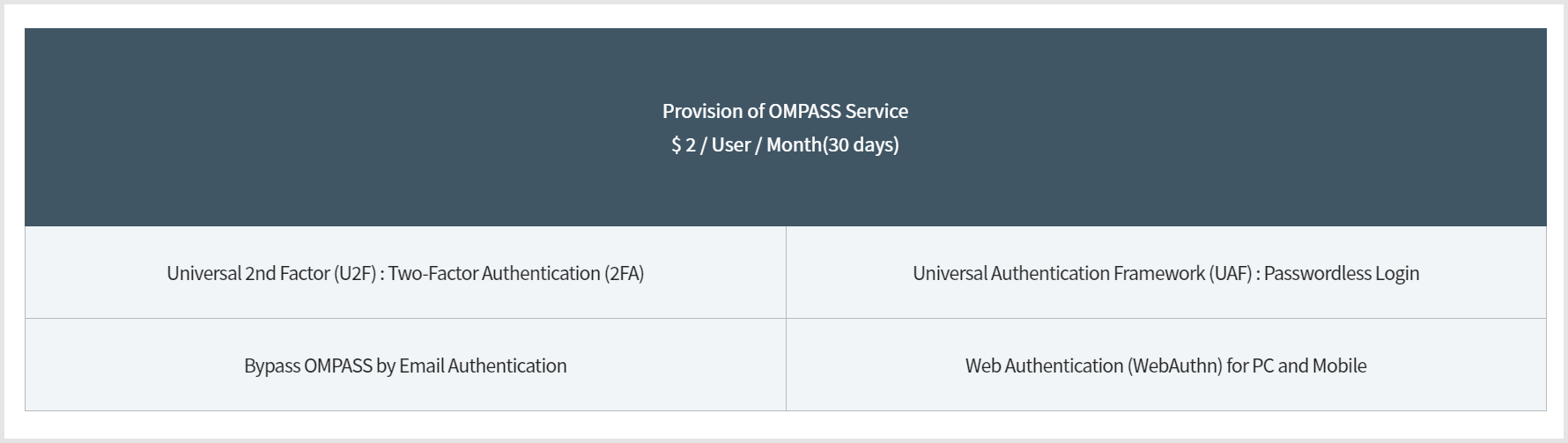
You can check main services provided by both free trial and OMPASS.
OMPASS Payment
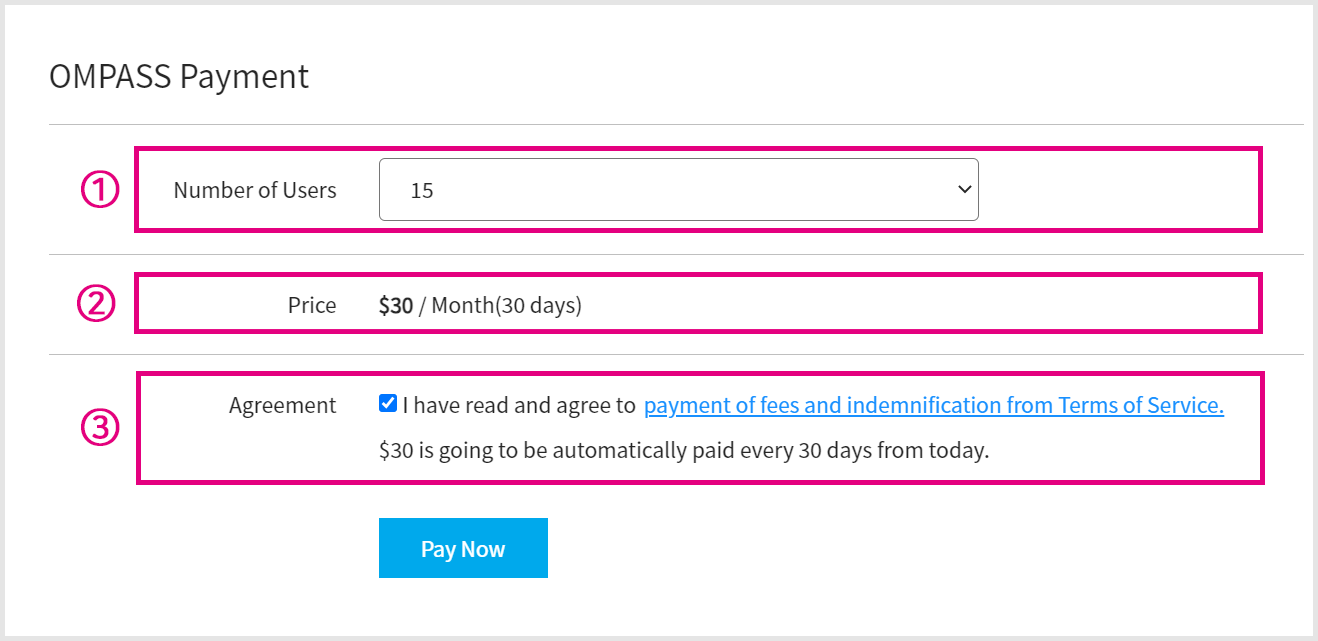
Select the maximum number of users who will use the OMPASS service.
The price for monthly rates will appear according to the number of users you have selected.
Click one underlines to see the agreement in detail and check the boxes.
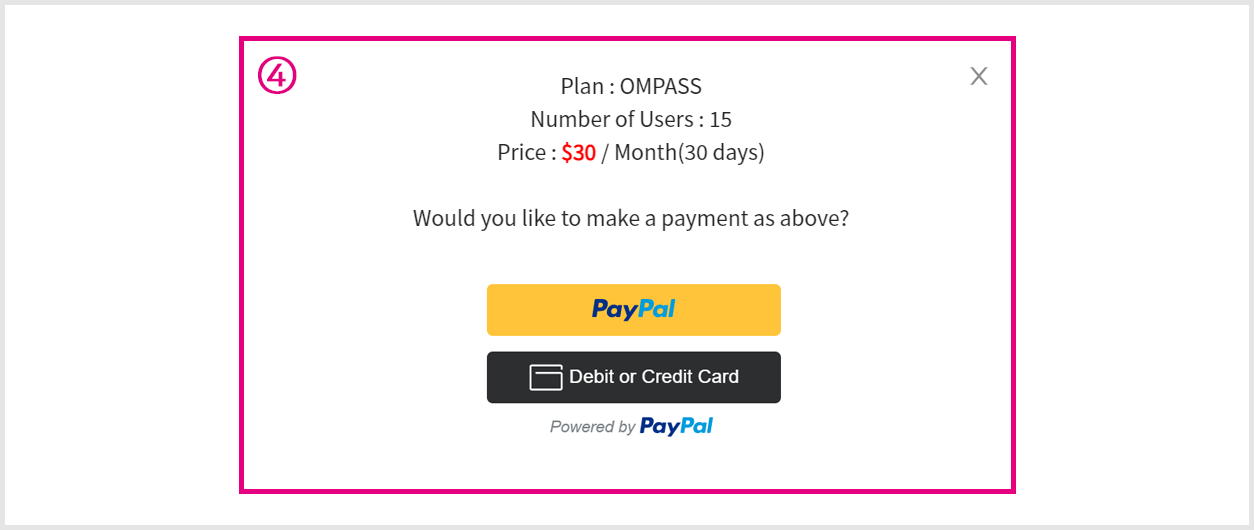
Review your order at the top and make a payment at the bottom.

Once you complete your payment, you can check the payment details in “Payment History” at the bottom of the billing page.
Changing the number of users
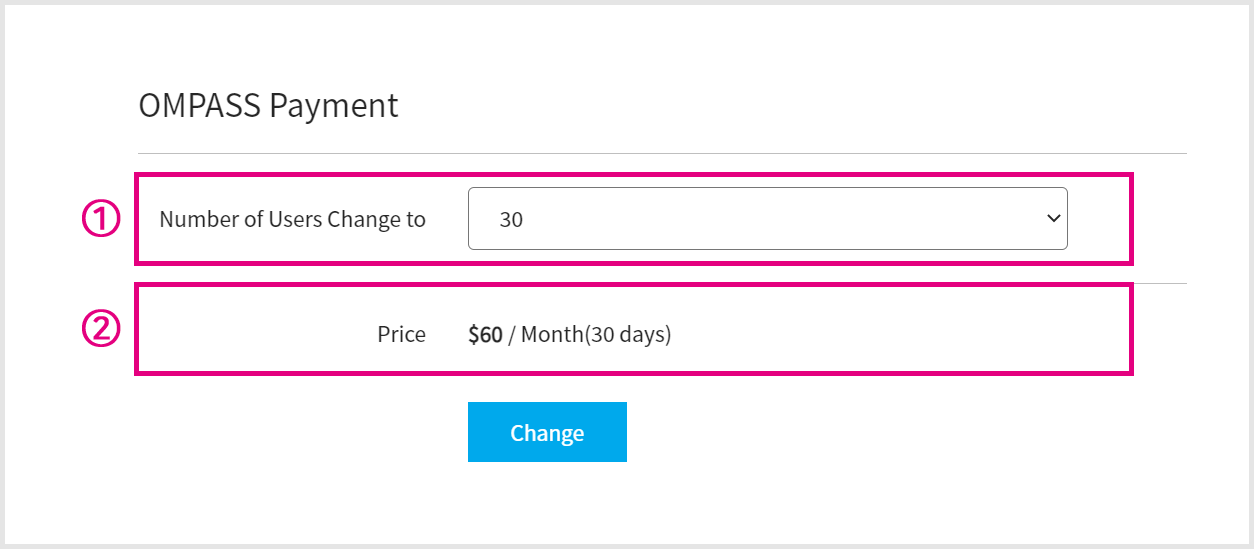
Select the number of users you wish to change.
Check the new price according to the changed number of users and click [change] below to proceed.
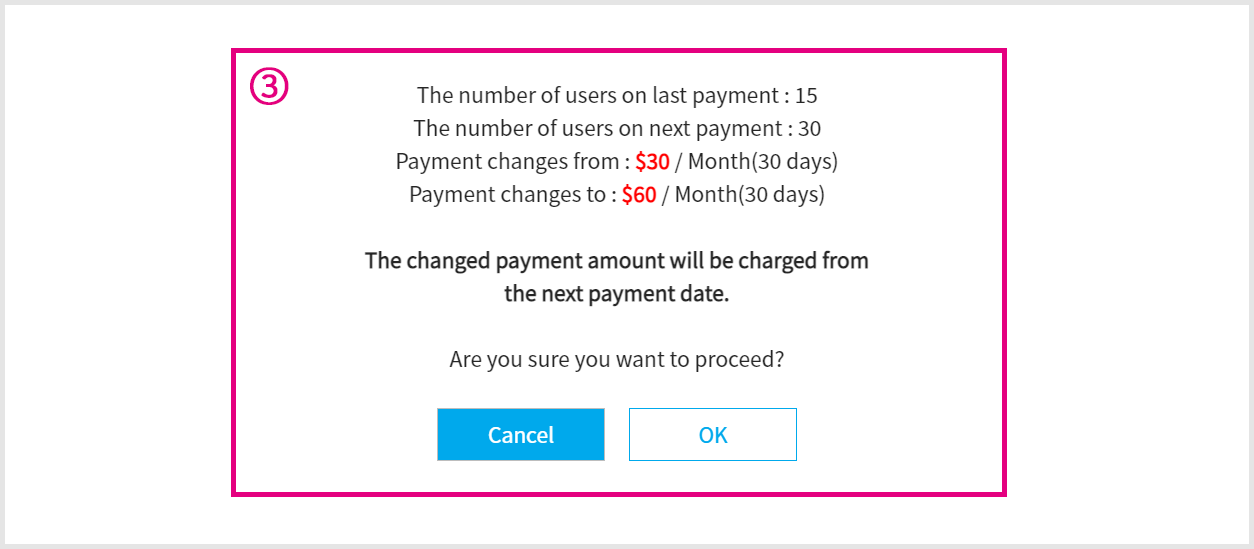
Check the notice for the next payments, and then select the [OK] button. (Payment will proceed as the notice on the next payment date.)

The maximum number of users is changed.
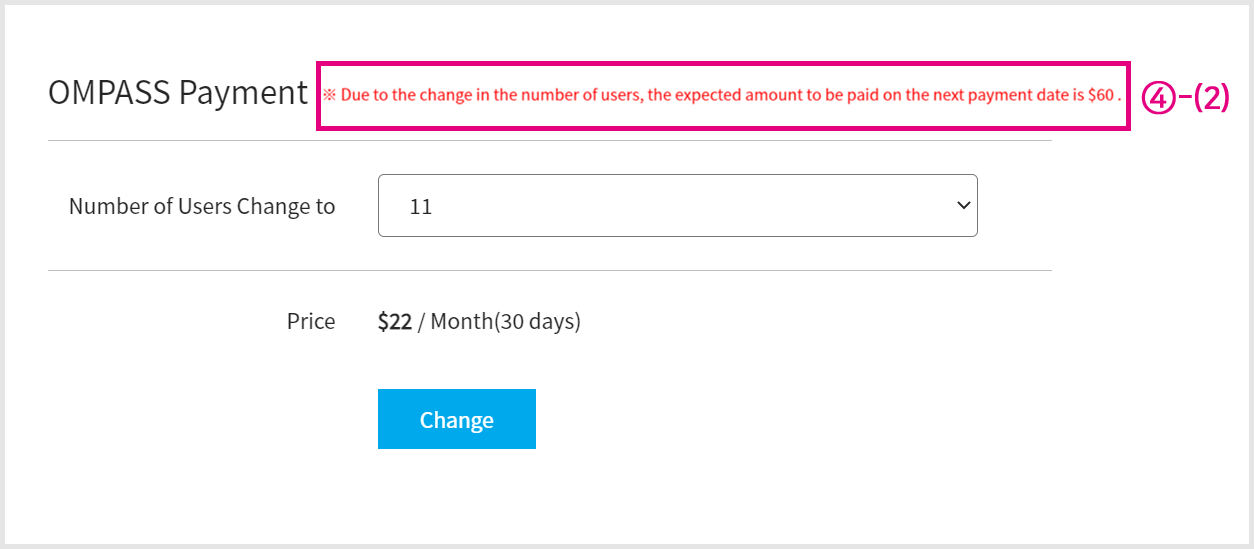
The amount of the next payment will be displayed at the end.
“Cancel Auto-Renewal”

If you want to stop your subscription for auto payment, then click the [Cancel Auto-Renewal] button at the top of the billing page.
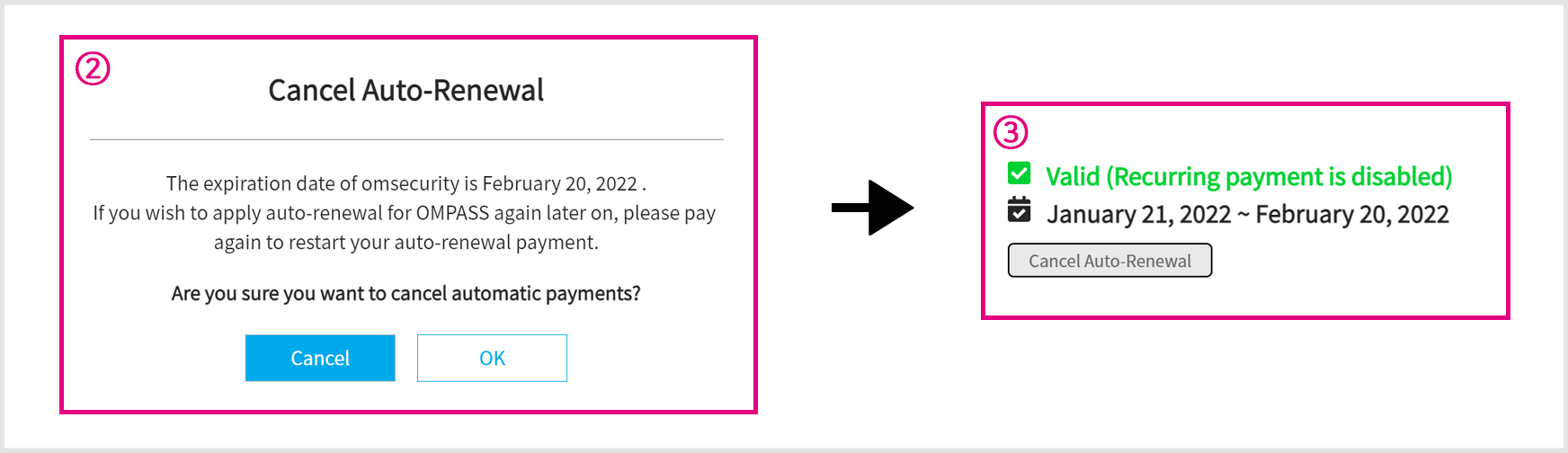
Once you check the expiration date and regulation, click the [OK] button to cancel the recurring payment.
The status of your account will be changed once you cancel it.
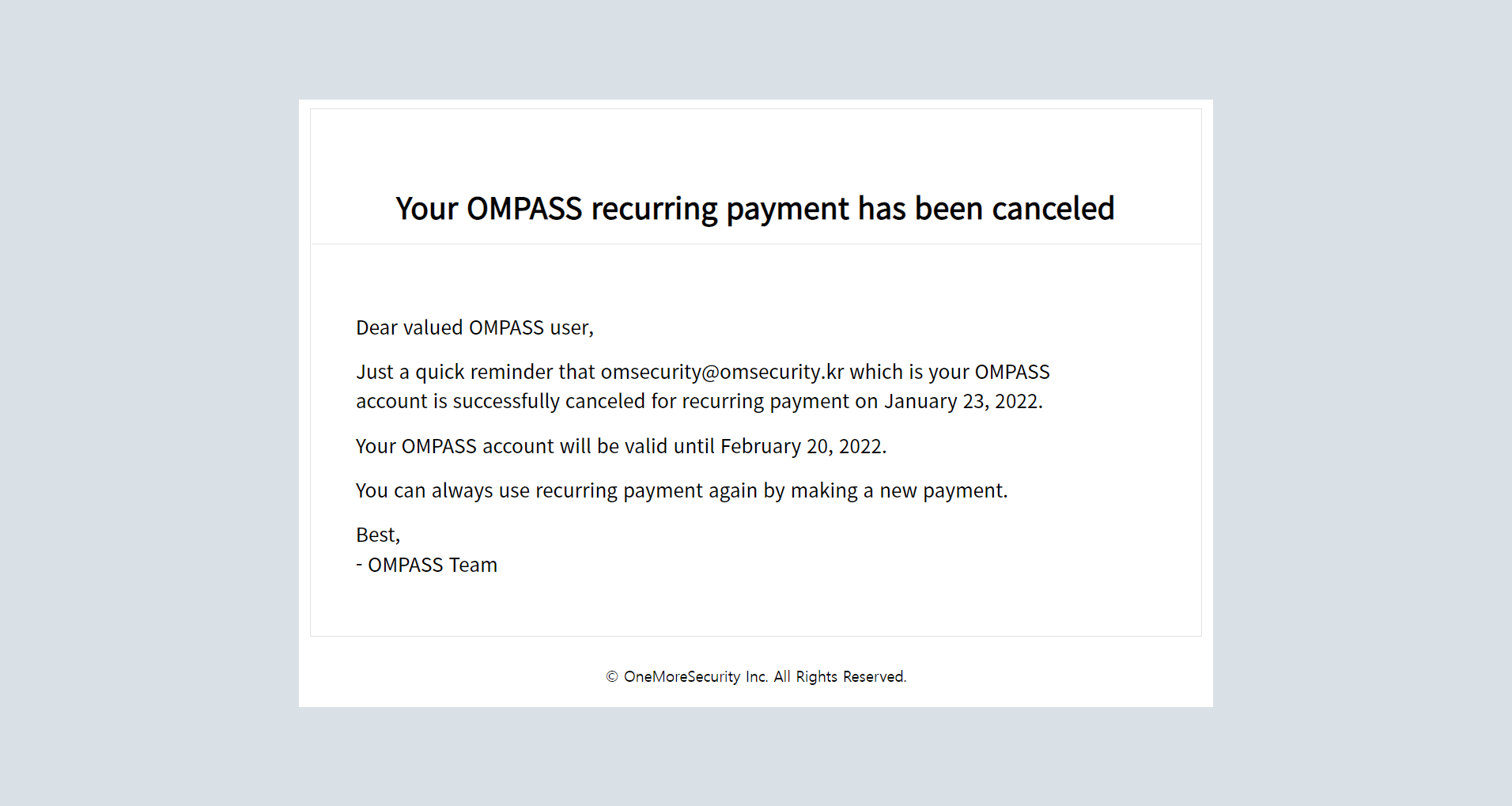
Once you cancel auto-renewal, a notice for cancelling the recurring payment will be sent to your email address.
You can keep use OMPASS service until the expiration date, however your subscription for auto payment will be reactivated upon repayment and the expiration date will be changed as 30 days behind from the date of your new payment.
Refund

Select the [Refund] button at the top of the page. (The button will be displayed for 7 days after payment.)
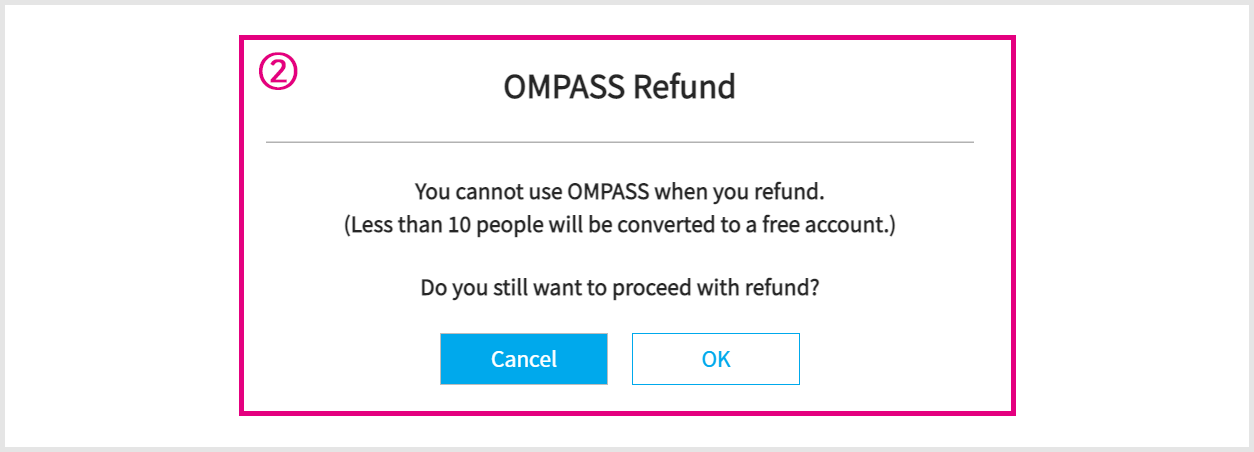
After checking out the information for refund, click the [OK] button to get a refund.
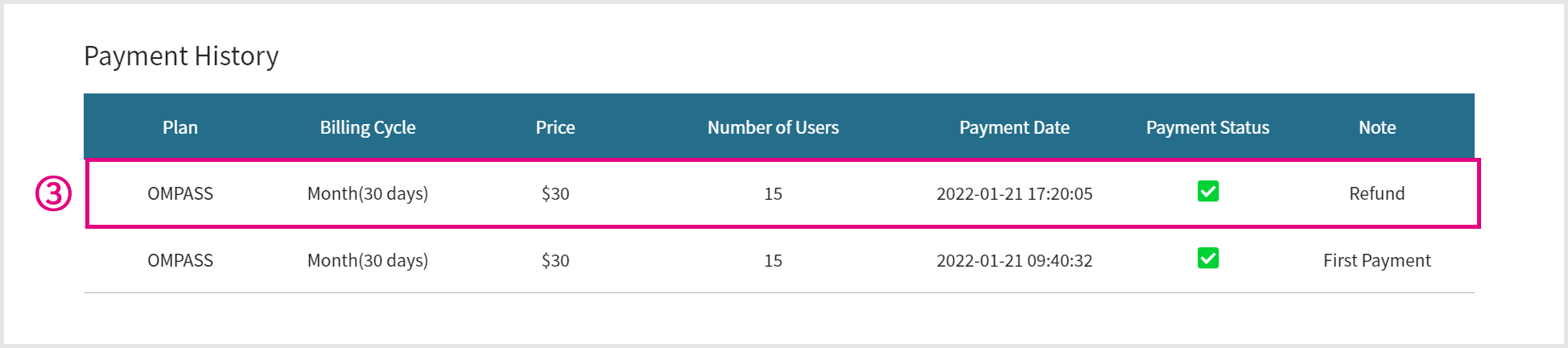
Once you request a refund, “refund” will be displayed in the payment history.