▶ Admins Management
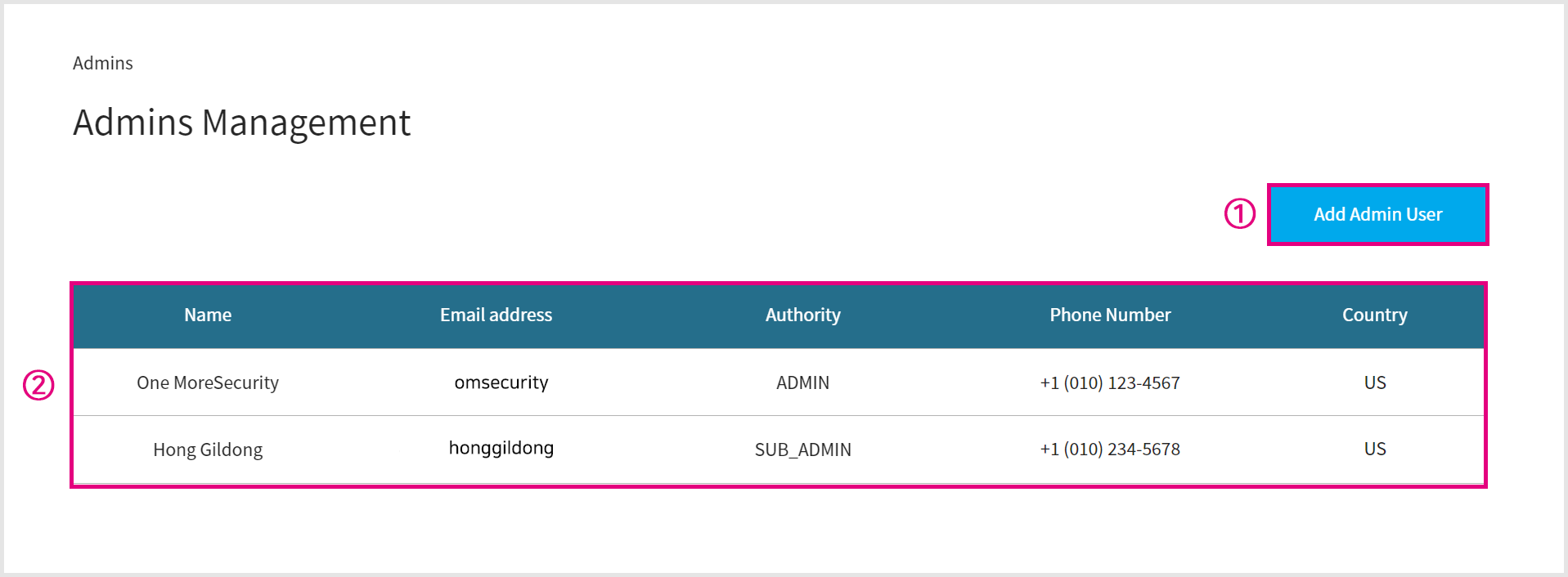
Click the [Add Admin User] button to create a sub administrator account.
You can gain insight into the registered administrators.
If you click an administrator user from a list
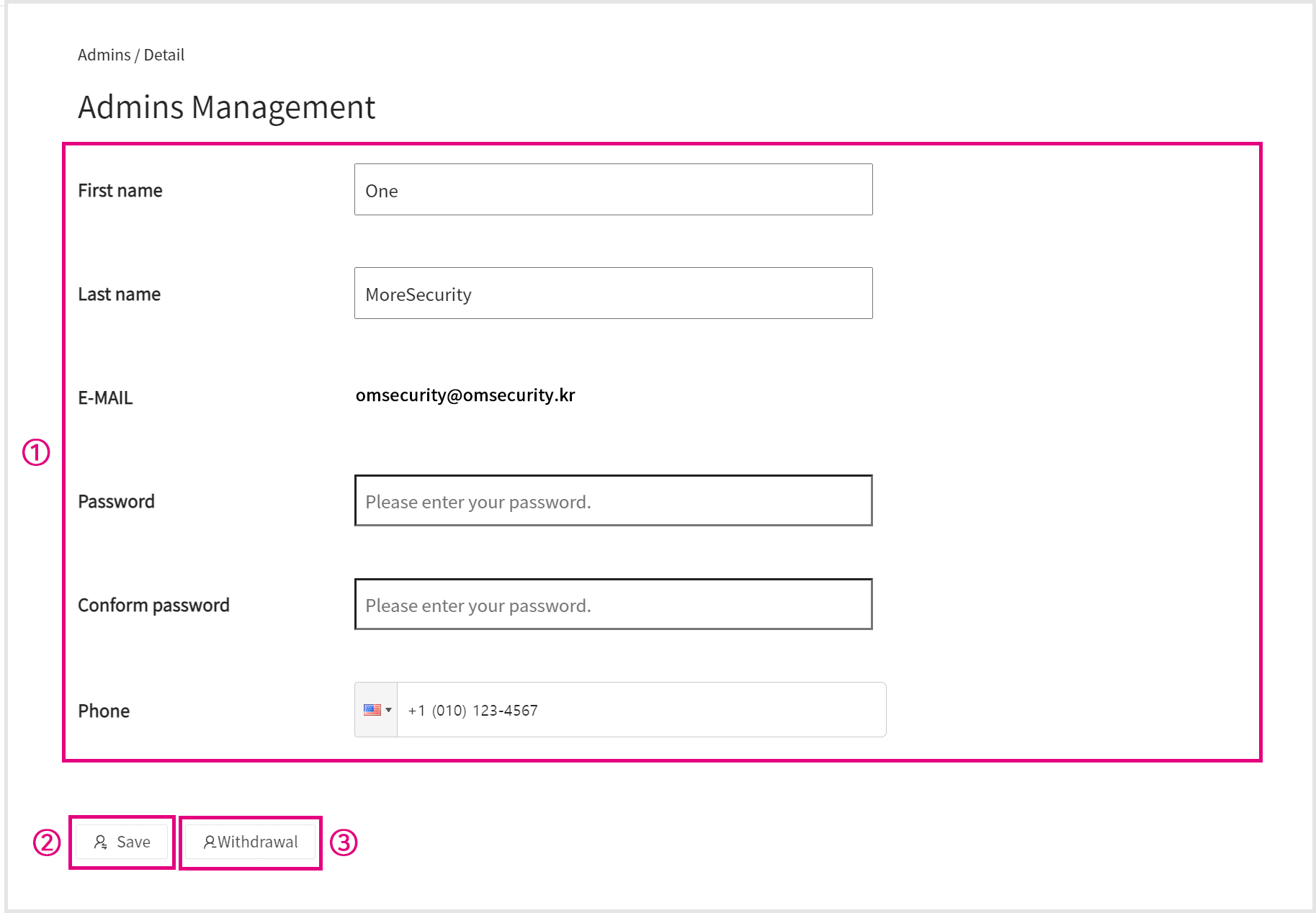
You can check the detailed information of an administrator user.
You can modify the time zone for the changes of all time data expressed on the OMPASS ADMIN page.
Registered location : The time will be set in the time zone of the location where the registration was completed. (Default)
Current location : The time will be set in the time zone of the location where you are currently logged in.
Save modified administrator information.
The password is only allowed to be modified for an account that is currently logged in.
(Password is required to be 8 to 16 characters with 3 combinations of at least 8 characters or 2 combinations of at least 10 characters using letters, numbers, and special characters.)
You can see the button if you have logged in with administrator account.
In case you select your account from a list, you can withdraw from OMPASS service by clicking the “Withdrawal” button.
In case you select a sub-administrator from a list, you can delete a sub-adiministrator by clicking the “Delete” button.
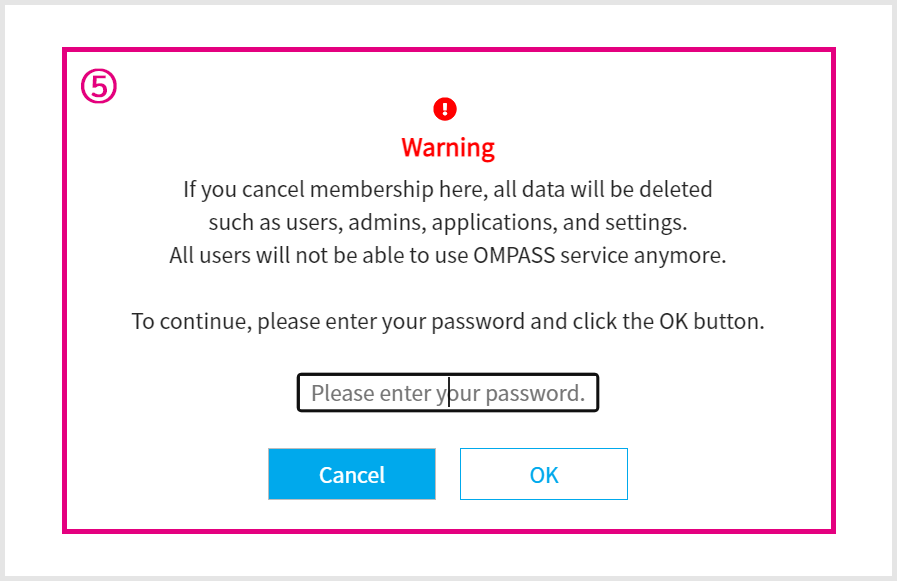
The membership withdrawal will be completed after entering the password.
If you click [Add Admin User]
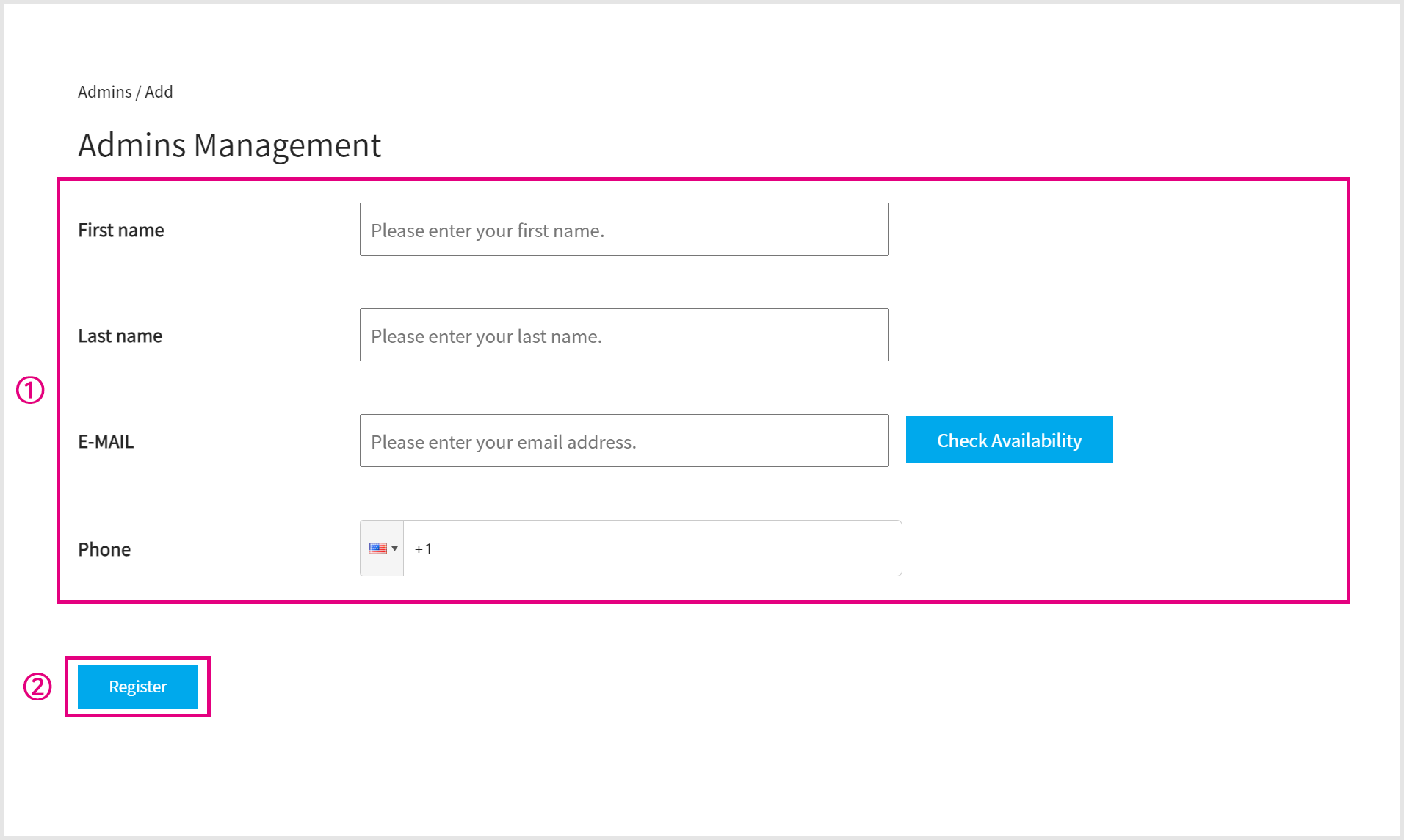
Enter the information of a sub administrator to be registered.
Once you click the [Register] button, a verification email will be sent to sub administrator.
sub administrator registration verification mail
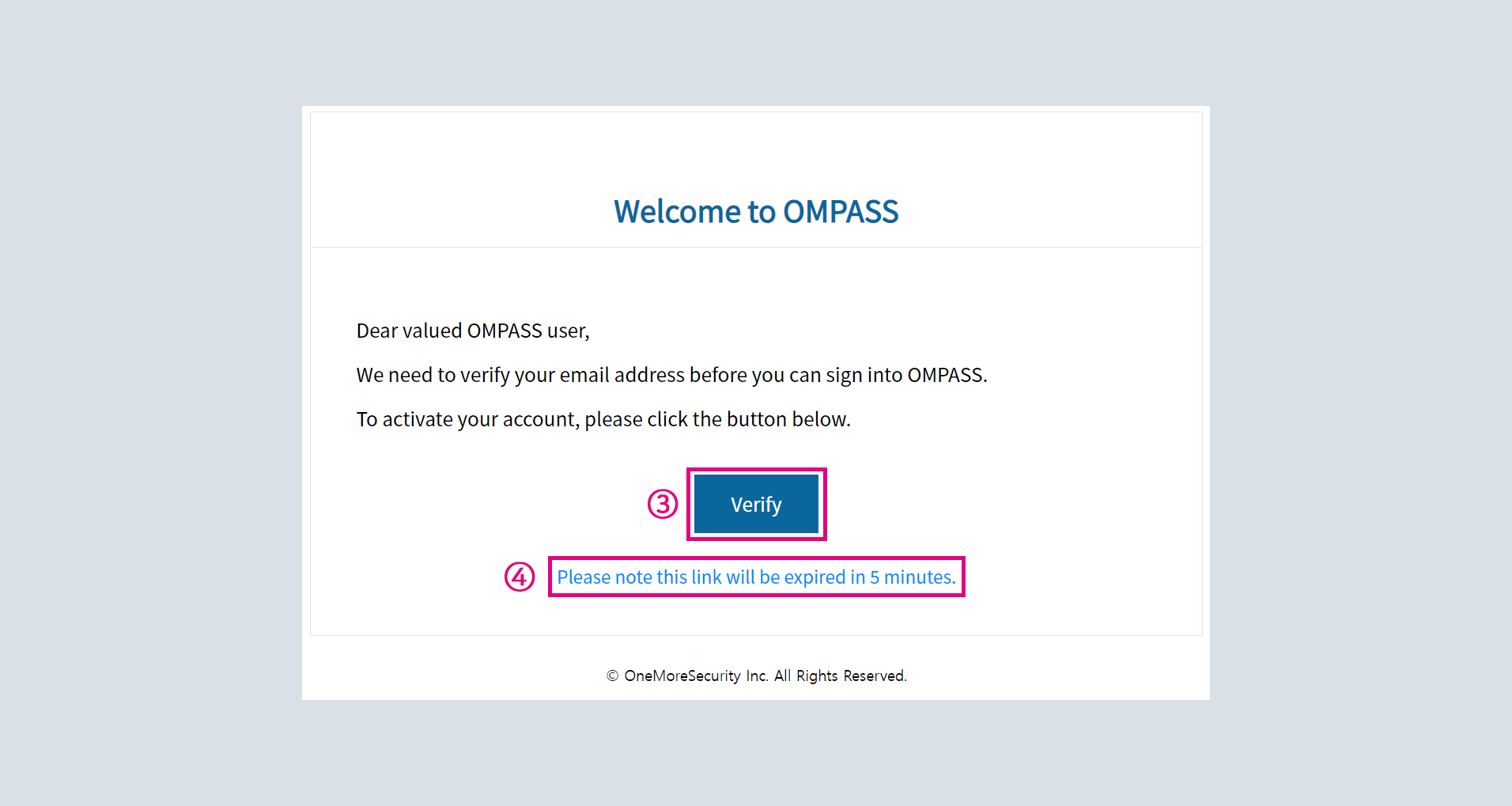
Click the [Verify] button to complete the registration for sub administrator.
Please note that the email verification will be expired in 5 minutes so make sure to notice a sub administrator to verify it immediately.